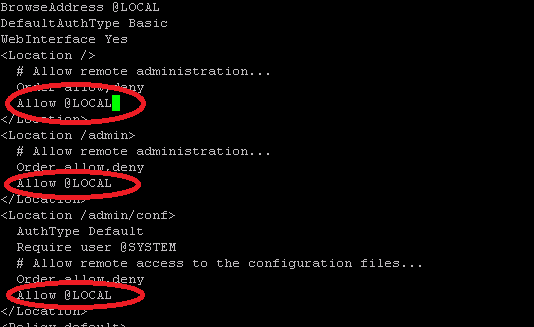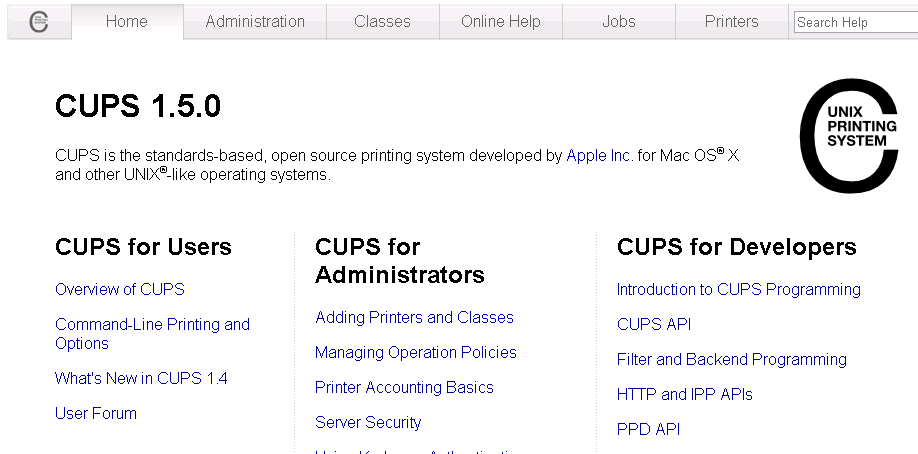Install/3-5/CUPS: Difference between revisions
From Convention Master Documentation
Silvershock (talk | contribs) (Created page with "= Install the CUPS Printing System = This section of the guide will explain how to install CUPS, which is the Linux printing system required for Convention Master to be able...") |
(No difference)
|
Revision as of 09:20, 5 June 2019
Install the CUPS Printing System
This section of the guide will explain how to install CUPS, which is the Linux printing system required for Convention Master to be able to print to paper or badges. Don’t forget that you need to set CUPS up to be accessible and administered from remote IP addresses (The rest of your reg network) since by default it can only be administered by localhost.
If the server you are installing Convention Master on is intended to only take registrations, and will not be printing badges, your setup is complete. We do not recommend installing printing systems on public servers that do not require them.
1. Install CUPS package
sudo apt-get install cups
2. Now configure CUPS to allow remote administration. Type the command:
sudo cupsctl --remote-admin
3. Make sure that your Linux user account is a member of the lpadmin group. This will allow your user to add printers. (You may need to log out and then back in again after running this command for the groups change to take effect.)
sudo usermod -aG lpadmin yourusernamehere
4. Now edit the /etc/cups/cupsd.conf file.
sudo joe /etc/cups/cupsd.conf
We want to replace any instances of “Allow @LOCAL” to “Allow all” throughout the entire file.
5. Restart the CUPS Service with the command:
sudo systemctl restart cups
6. Go to port 631 on your server (e.g. http://10.10.2.10:631/) to verify that you can administer the CUPS system. You should see a page like this: