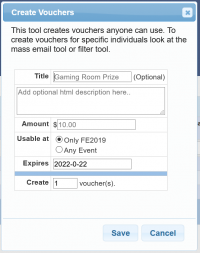Guide/Vouchers/Create batch: Difference between revisions
From Convention Master Documentation
No edit summary |
No edit summary |
||
| (One intermediate revision by the same user not shown) | |||
| Line 5: | Line 5: | ||
# Click on the '''Pre-REg''' menu, then the '''Vouchers''' menu. | # Click on the '''Pre-REg''' menu, then the '''Vouchers''' menu. | ||
# Click on the '''New'' button in the top right. | # Click on the '''New'' button in the top right. | ||
# A new Dialog should appear. | # A new Dialog should appear. | ||
#:[[File:BulkCreateVoucherDialogue.png|200px|top]] | |||
##'''Title:''' (optional) - You can title your voucher, things such as "Staff reward" or "Dance Comp Prize" can be good title.s | ##'''Title:''' (optional) - You can title your voucher, things such as "Staff reward" or "Dance Comp Prize" can be good title.s | ||
##'''Description:''' (optional) - You can add a optional HTML description. | ##'''Description:''' (optional) - You can add a optional HTML description. | ||
Latest revision as of 02:03, 23 January 2021
Create A Batch of Un-Assigned Vouchers
Un-Assigned vouchers, are vouchers that any one, or many people can use. These vouchers may or may not be locked to a event.
- Log into your convention master system with a user that can create/edit vouchers.
- Click on the Pre-REg menu, then the Vouchers menu.
- Click on the 'New button in the top right.
- A new Dialog should appear.
- Title: (optional) - You can title your voucher, things such as "Staff reward" or "Dance Comp Prize" can be good title.s
- Description: (optional) - You can add a optional HTML description.
- Amount - You need to specify the amount the Voucher is usable for. (Remember that vouchers can be spent all at once, or via many transactions.
- Usable At - This lets you lock this voucher so it is only usable at the current event, or un-lock it so that it is usable at any event.
- Expires - All vouchers require a expiry, it defaults to 1 year from now.
- Create - This lets you create many copies of the same voucher.
- Click "Save" and the system will create however many vouchers as you have requested.