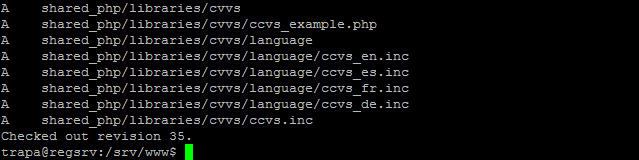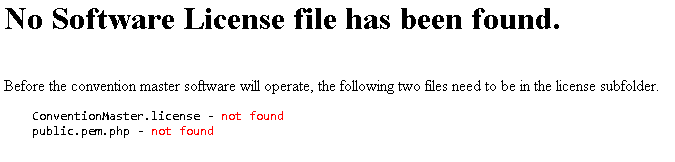Install/3-0/CMApp
From Convention Master Documentation
<< Previously: 2.4 - Install the Ioncube Loader
Installing Convention Master
Now that your web server is configured, we can get on with installing the Convention Master application! The first step in this process is to download the code from our public Subversion repository.
Check Out from the Convention Master Repository
1. Move to the /var/www/ folder:
cd /var/www/
2. Make the folder writable by your user account and the www-data user (replace ‘trapa’ with your username)
sudo chown trapa:www-data .
3. Check out the repository (note the space then period at the end of the line, it is important)
svn co https://cnmstr.pawprinting.org/cm_public/trunk/ .
4. Subversion will ask for the password for your current user. (If your repository access username is not the same as your username for the server, just press enter. It will then prompt you for the correct username.)
5. You may now enter your username and password.
6. If you want to store your repository password in plain text, you can decide this next. If you do not store the password, you will need to provide it each time you update your local copy of Convention Master.
7. Subversion will check out and download the repository. It should end with “Checked out revision xx” where xx is the current version available.
When you load the root website http://<your.server.ip.address>/ the following message should display: