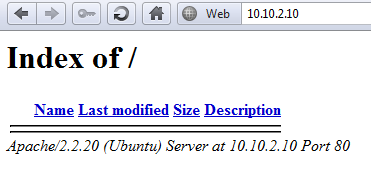Install/2-3/Apache: Difference between revisions
From Convention Master Documentation
Silvershock (talk | contribs) (Created page with "<div style="float:right;"> Next: 2.4 - Install the Ioncube Loader >> </div> << Previously: 2.2 - Configure Networking = Con...") |
Silvershock (talk | contribs) No edit summary |
||
| (One intermediate revision by the same user not shown) | |||
| Line 6: | Line 6: | ||
= Configure Apache Webserver = | = Configure Apache Webserver = | ||
By default on Ubuntu | By default on Ubuntu 22.04, the Apache 2 document root is found at /var/www/html. For our basic setup, we're going to ditch the /var/www/html folder and run straight from /var/www. If you already have a site running at this location, remember to configure the virtual host's path to your preferred location in the steps that follow. | ||
Disable the default site. | Disable the default site. | ||
<syntaxhighlight lang="bash"> | |||
sudo a2dissite 000-default | |||
</syntaxhighlight> | |||
Enable mod-rewrite (used by our kiosk system) | |||
<syntaxhighlight lang="bash"> | |||
sudo a2enmod rewrite | |||
</syntaxhighlight> | |||
Create the convention_master Apache configuration file, and copy in the configuration in the box below. (You should customise this later with an SSL certificate, but those instructions are implementation-specific and beyond the scope of this tutorial. '''Do not run Convention Master without SSL protection!''') | |||
<syntaxhighlight lang="bash"> | |||
sudo joe /etc/apache2/sites-available/convention_master.conf | |||
</syntaxhighlight> | |||
File contents: | |||
<syntaxhighlight lang="apacheconf"> | |||
<VirtualHost *:80> | <VirtualHost *:80> | ||
ServerAdmin NameOfSomeone | ServerAdmin NameOfSomeone | ||
| Line 26: | Line 40: | ||
LogLevel warn | LogLevel warn | ||
CustomLog /var/log/apache2/cm_access.log combined | CustomLog /var/log/apache2/cm_access.log combined | ||
# Needed for .htaccess functionality | |||
<Directory /var/www> | |||
AllowOverride All | |||
Require all granted | |||
</Directory> | |||
</VirtualHost> | </VirtualHost> | ||
</syntaxhighlight> | |||
Enable the site. | Enable the site. | ||
<syntaxhighlight lang="bash"> | |||
sudo a2ensite convention_master | |||
</syntaxhighlight> | |||
Restart the Apache server to enable config and modules | |||
<syntaxhighlight lang="bash"> | |||
sudo systemctl restart apache2.service | |||
</syntaxhighlight> | |||
Latest revision as of 01:33, 16 December 2022
<< Previously: 2.2 - Configure Networking
Configure Apache Webserver
By default on Ubuntu 22.04, the Apache 2 document root is found at /var/www/html. For our basic setup, we're going to ditch the /var/www/html folder and run straight from /var/www. If you already have a site running at this location, remember to configure the virtual host's path to your preferred location in the steps that follow.
Disable the default site.
sudo a2dissite 000-default
Enable mod-rewrite (used by our kiosk system)
sudo a2enmod rewrite
Create the convention_master Apache configuration file, and copy in the configuration in the box below. (You should customise this later with an SSL certificate, but those instructions are implementation-specific and beyond the scope of this tutorial. Do not run Convention Master without SSL protection!)
sudo joe /etc/apache2/sites-available/convention_master.conf
File contents:
<VirtualHost *:80>
ServerAdmin NameOfSomeone
DocumentRoot /var/www
ErrorLog /var/log/apache2/cm_error.log
# Possible values include: debug, info, notice, warn, error, crit,
# alert, emerg.
LogLevel warn
CustomLog /var/log/apache2/cm_access.log combined
# Needed for .htaccess functionality
<Directory /var/www>
AllowOverride All
Require all granted
</Directory>
</VirtualHost>
Enable the site.
sudo a2ensite convention_master
Restart the Apache server to enable config and modules
sudo systemctl restart apache2.service
Test your Apache server to see if you have succeeded, by navigating to your IP address as configured in step 3.2. (Example: http://10.10.2.10/)
Seeing a “index of” or “It works!” or even a “Forbidden” message is good.