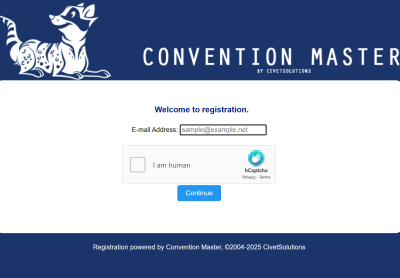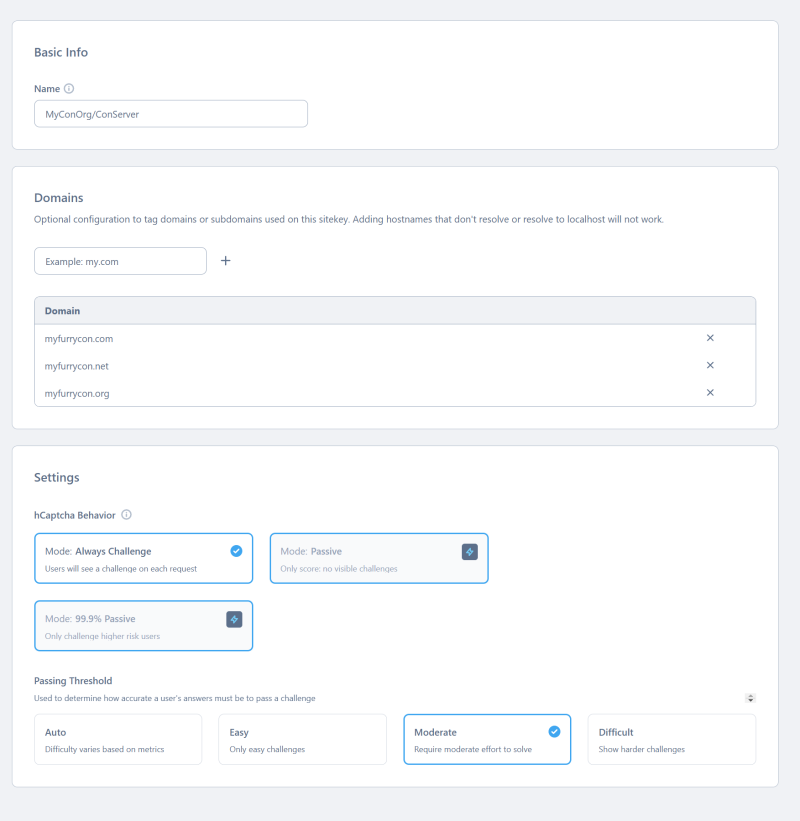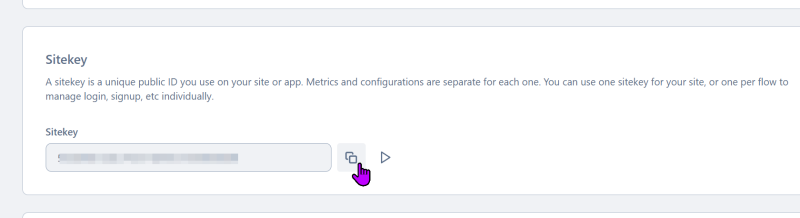Guide/implementingCaptcha
From Convention Master Documentation
Implementing Captcha
This captcha system is put in place to force new users at the kiosk to have to use a captcha before sending a account creation request. This is a resolution to some events being spammed with account creation requests and thereby getting their email sender reputation damaged.
This is available as of version 12.0.0 and requires no "configuration" other than to add your keys to CM.
How to Add your keys to CM
- Log into Convention master
- Click on the "Admin event" >> "System Settings" menu.
- Locate the setting called "Captcha Keys", set the pulldown to "hcaptcha" and then copy and paste your site key and Site Secret.
That is all that needs to happen, this will enable captcha at all the kiosks and other places needed.
How to get hCaptcha keys from their website
Sign Up
Go to https://www.hcaptcha.com/ Sign up and create a account that is the right size for your organization (including free level for many) Log into your account
Create a new 'Site'
Get your Site Key
Get your Site Secret
Site Secret
- Click your Profile then Settings
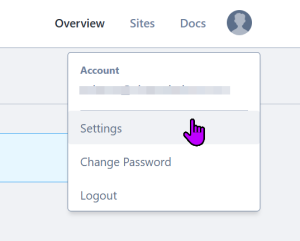
- Click the Generate Secret Button
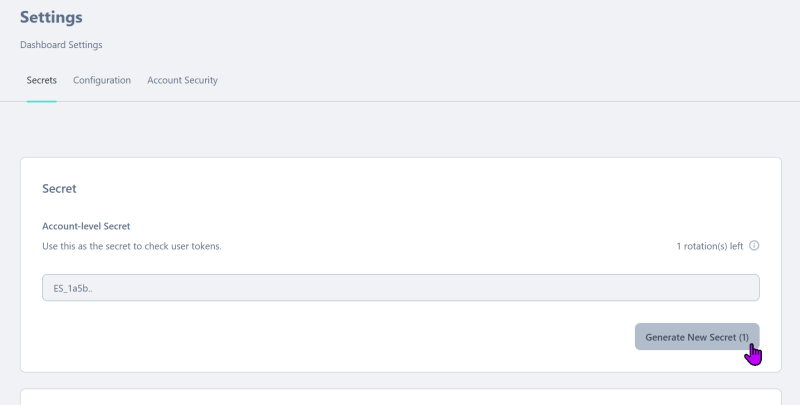
- Click Confirm Button

- Copy the Secret (Perhaps save this in a key vault)
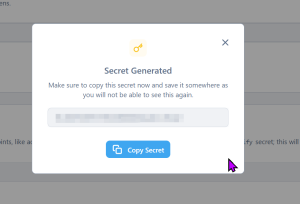
- Paste the Secrety

Your System should now be configured
Visit any kiosk entrypoint url and try to enter your email address. This will be turned on globally.